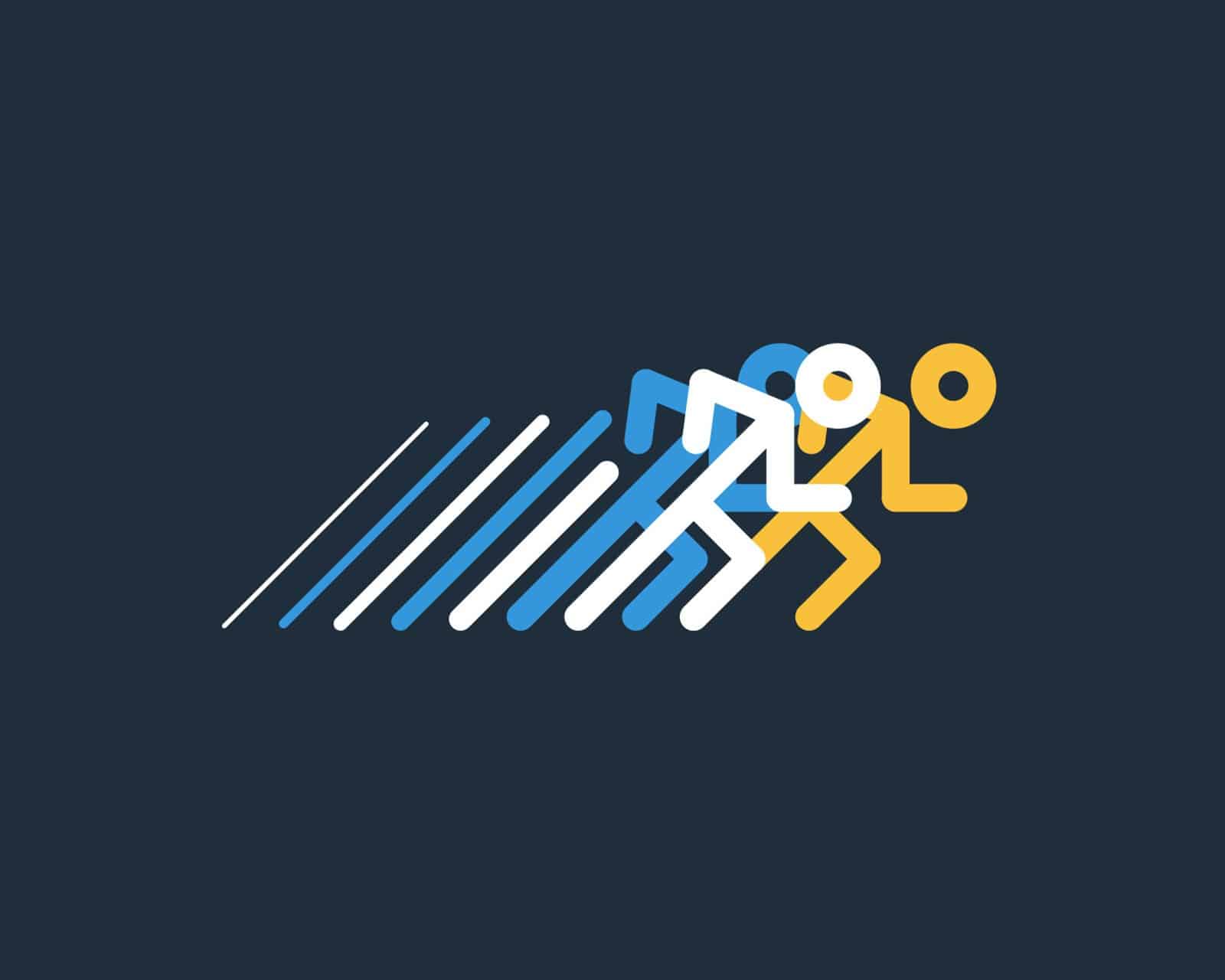Still use PageMaker? You’re not alone. It’s the original publishing package, and as such it will always reserve a warm place in our hearts!
The program has a great feature that collects your document, all needed fonts and linked graphics for print. Using it saves time, and gives you the best results when handing off the files to our graphics department. Here’s the rundown:
In PageMaker, there is a plug-in under Utilities named Save for Service Provider. Using the Save for Service Provider plug-in, the user can copy the publication, all linked image files, fonts, and other files required to print the document. Save for Service Provider also helps resolve broken links by prompting the user to locate the folders containing linked files. Similarly, this plug-in can also check the status of links and fonts in a PostScript file generated by PageMaker 6.5.
Optionally, a concise report of the information we need to print from a PageMaker or PostScript file can also be created. The report includes details about fonts, linked graphics, a summary of the print settings, as well as information about who to contact regarding the publication.
To save files and generate a report using Save for Service Provider:
Choose Utilities > Plug-ins > Save for Service Provider. The Summary dialog box opens. The plug-in works on the active publication if the Check Pub is clicked.
Click Fonts, Links, Printing, or Colors to see a detailed report on that aspect of the publication or PostScript file. Print the status information by clicking Print at any time.
If the Links dialog box shows one or more linked files needing attention, click Relink or
Relink All, and navigate to the correct image files.
To save the publication, click Package, and set options as follows:
From the Report Type pop-up menu, choose Formatted (for a PageMaker publication) or Text only (for an ASCII text-only file).
Select Auto Open Package Report if, after saving the publication and associated files, the user wants to display the summary report in a new window on your desktop.
Select Update Links to bring out-of-date links up-to-date in the original publication before making a package.
For Include, select Copy Fonts to avoid missing fonts at print time, and then select the kind of fonts—All, Type 1 (PostScript), or TrueType.
Click Notes to enter contact information, such as the user’s name and phone number, any comments on printing the publication, and then click OK.
Before you finish, use your normal process to create a PDF version of your Pagemaker document, and include that with the files your send.
Specify a location in which to save all necessary files. Put all of the files in a single folder. Then compress that folder, into a single archive file. In Windows, you can do that by right clicking the folder and selecting “send to..compressed folder.” There’s a similar function on the Macintosh by usiing the control key, while you click on the folder. This will bring up a menu from which you can select compress.
Send your compressed folder as a file attachment, or preferably use the send files feature on our website. That’s it!